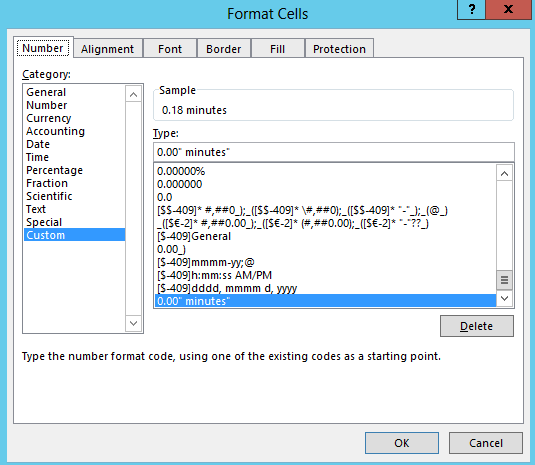So we shot some video today using the iPhone X and the app Hylerlapse, but when I tried bringing the video file into Premiere Pro CC 2018, the audio isn't there.
A quick perusal of the web yielded the most popular solutions. These options showed promise but they didn't work for me. Maybe they would work for your situation.
1. Select "New Sequence from Clip" in Premiere Pro (like this guy says to do)
2. Change the file extension from .mov to .mp3 by renaming the file, then import it (like this guy says will work)
So for me, the only solution that does work is to convert the .mov file to an .mp4 using a conversion tool. For some reason I can't do this with Adobe Media Encoder, go figure, so I looked for a few alternatives.
There are a lot of video conversion tools out there, but the one that I chose is Wondershare Uniconverter. It cost me real money, $70 for a lifetime license, so this is a solution for the individual that plans on doing this repeatedly.
Here's the Link: https://videoconverter.wondershare.com/
One weird thing to note, Uniconverter didn't recognize the orientation from the phone video, so my stuff showed up upside-down. That's okay because I'm taking these into Premiere Pro to lighten the vids up and rotation is super easy to do, but it did catch me off-guard when I saw this the first time.