Microsoft: Create a Custom Number Format
From Microsoft:
Display both text and numbers To display both text and numbers in a cell, enclose the text characters in double quotation marks (" ") or precede a single character with a backslash (\). Include the characters in the appropriate section of the format codes. For example, type the format $0.00" Surplus";$-0.00" Shortage" to display a positive amount as "$125.74 Surplus" and a negative amount as "$-125.74 Shortage." Note that there is one space character before both "Surplus" and "Shortage" in each code section.
So I selected format Category "Custom", then in the Type field I typed " minutes" right after the 0.00. That did the trick!
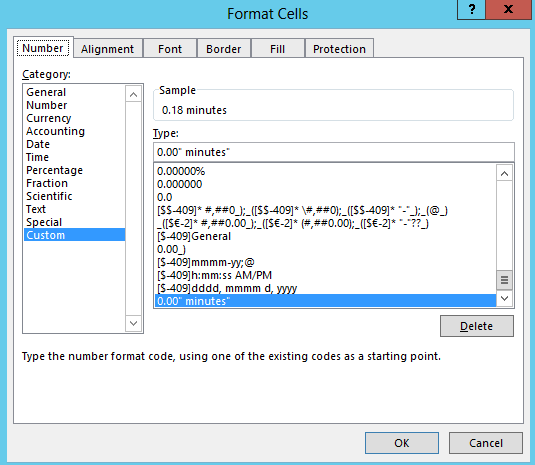
No comments:
Post a Comment